YuJa is an all-in-one Enterprise Video Platform designed for Educational Institutions. With YuJa, South Texas College faculty and staff can create, manage, caption, share, and securely store video content.
What can I do with YuJa?
With YuJa you can (click each icon to explore):
Record/Upload a Video
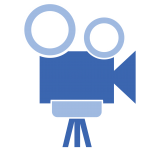
Record Videos
YuJa has its own recording software that can record your screen, webcam, or both! The recording software also includes simple annotation capabilities for enhancing lecture and instruction. Once the recording is done, it automatically saves to your YuJa account, and is ready to be edited, customized, and shared.
Upload Videos
Existing videos can be uploaded to YuJa so they can be easily edited, customized, and shared.
Note: Remember to upload only your original video material to YuJa. If you are using Copyrighted material created by others investigate the copyright guidelines for that video before uploading.
Edit and Prepare Videos/Review Captions
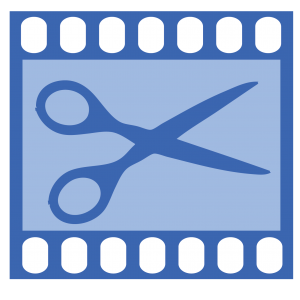
YuJa has a basic video editor that can trim, blur, and replace video content. The editor also gives you access to review and edit your captions, which through YuJa are unlimited and automatically generated the moment you record or upload a video. All you need to do is double check and edit the captions on each video to make sure they’re accurate.
Add Interactive Elements to Videos
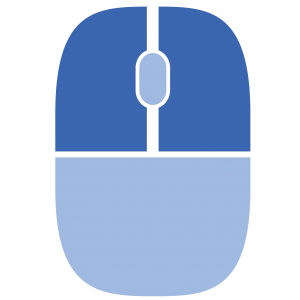
In YuJa, videos can be made interactive. Videos can be turned into quizzes with multiple-choice, open ended, or even fill-in-the-blank question types! In addition, YuJa is integrated into Blackboard, so you can use it to create assignments or even quizzes for your students.
Share the Video with Others
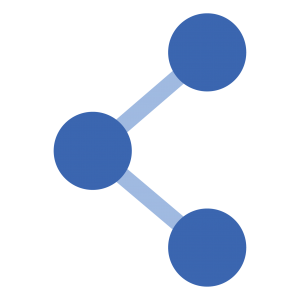
Since the videos live on YuJa, it’s really easy to organize videos into folders, and share links to the folder or a specific video to your students or intended audience. YuJa is also already integrated in Blackboard, so Faculty can automatically log into their YuJa accounts (no username/password needed), embed Videos, create YuJa Quizzes, and create assignments where students can record their own videos and submit.
Trainings
Recorded Trainings
If you’re not able to make it to a live session, we have recorded sessions you can attend instead. See these recordings below:
RECORDING
Getting to Know YuJa – An Introductory Training on the Video Management Software
Date: September 11th, 2024
YuJa Features Explained – Quizzing and Transferring of Grades
Date: October 10th, 2024
YuJa Features Explained – Discussions and Assignments
Date: April 2nd, 2024
Tutorials
Logging into YuJa
There are two different ways to log in to YuJa.
- Logging into YuJa through Blackboard
Video Tutorial
Written Tutorial
Here’s the written tutorial for logging into YuJa through Blackboard:
- Logging into YuJa Directly
Video Tutorial
Written Tutorial
Here’s the written tutorial for logging into YuJa directly at https://southtexascollege.yuja.com
Recording a Video
There are three different ways you can record with YuJa.
- Browser Capture App
This app can be run from your computer browser and does not require any installation to start recording.
We recommend using this for short recordings, as Browser Capture doesn’t store recordings until the recording is complete (meaning if you lost internet while recording, you’d have to start your recording all over again!).
Video Tutorial
Written Tutorial
Here’s the written tutorial for using the Browser Capture to start recording:
- Software Capture App
The Software Capture App offers the most options with recording but needs to be installed on a computer or laptop. We recommend using this app for long recordings, as it continuously saves your recording in the background (meaning if something goes wrong, a copy of what you’ve recorded so far will still be saved to your computer).
- Windows
- Installing the Software Capture App on Personal Windows Devices
Video Tutorial
Written Tutorial
You don’t need to install the software capture app in order to start recording. YuJa also offers a Browser Capture application that can do a recording straight from the browser.
Follow this route if you are downloading the application to your personal device. If attempting to download to an STC device, please contact the IT Service Desk for assistance.
- Installing the Software Capture App on STC Windows Devices
- Recording with the Software Capture App for Windows
Video Tutorial
Written Tutorial
Here’s a written tutorial that follows the same steps as the video.
- Using the Annotation Toolbar
- Recording PC Audio with the Software Capture App
- Locate Videos on the PC after Recording
- Have Mouse Effect When Clicking
YuJa has the ability to add an effect to your mouse so that it’s easier to track during recording. Below is a screenshot of what that looks like as well as the tutorial on how to do this:
- Installing the Software Capture App on Personal Windows Devices
- Mac
- Windows
- YuJa Video Mobile App
This app can be used on your mobile device to record or upload content into YuJa.
Uploading and Downloading Media
Preparing and Editing a Video
NOTE: Preparing and Editing videos can only be done on a computer or laptop. The ability to prepare or edit a video is not currently available on the YuJa Video Mobile App.
Accessibility
NOTE: Requesting Captions, Uploading Captions and Editing Captions can only be done from a computer or laptop. The YuJa Mobile App doesn’t have the ability at this time to perform these actions at this time.
Quizzes
NOTE: Adding quizzes to your videos can only be done from a computer or laptop. The YuJa Mobile App doesn’t currently have the ability to create or edit quizzes at this time.
- Video Quizzes
Video Quizzes allow you to put questions onto a video. Once students respond to these questions, a grade can be sent to the Blackboard Gradebook.
- Creating a Video Quiz
- Understanding Video Quiz Question Types
- Using Video Quiz Settings
- Managing an Existing Video Quiz
- Editing a Video Quiz
- Enabling Dynamic Feedback for Video Quizzes
- Advanced
- Formatting Video Quiz Questions in the Video Editor
- Using LaTex to Create Mathematic Questions in Video Quizzes
- Sharing a Video Quiz with Collaborators (not for sharing with students)
- Deleting a Video Quiz
- Using the Video Quiz Activity Logs
- Using a Direct or Embed Link (for sharing video quizzes outside of Blackboard)
- Playback Quizzes
Playback Quizzes create a grade based on the percentage of the video the student has watched. This grade can be sent to the Blackboard Gradebook.
Blackboard
Tutorials on how to use YuJa in Blackboard are here:
- How to Share a Video or Video Quiz with Students on Blackboard
- Adding Videos in Documents, Assignments or Discussions in Blackboard
- Adding Videos to Folders in Blackboard
- Creating a Video Record Assignment for your Students
- How to grade a YuJa video assignment or discussion
- Grading Short Answer Questions in a Video Quiz
Student Tutorials
Please find a link to some tutorials you can share with your students to help them get started with YuJa! Feel free to share this link with students!
Getting Started
Other Tutorials
Here are some other tutorials that you may need.
- The Media Player
NOTE: We recommend having students view the videos you share with them through Blackboard or through the browser and NOT use the YuJa Video Mobile App. Videos will sometimes not load or appear on the YuJa Video Mobile App due to publishing or permissions settings, and the YuJa Video Mobile App is limited in its features and capabilities. By having students view your videos through Blackboard or by clicking on them and opening them in a browser on their mobile device, they are less likely to run into barriers or issues. The tutorials below are directed towards viewing videos on a laptop or computer, so some of these may not apply to a mobile device.
- Sharing Videos for Collaborating
NOTE: Follow these tutorials if you would like to collaborate on a video with students or with fellow faculty or staff. Following these steps will allow you to share a video with other YuJa users so they can edit the video, captions, or add additional parts to the video. These tutorials can be followed from a computer or laptop or a mobile device, but not through the YuJa Mobile App.
- Analytics
Tutorials on Video Usage and Analytics are located here:
Video Tutorial
Written Tutorial
Here is a written tutorial to match the video:
Important Resources/Guides
Copyright
*Remember to upload only your original video material to YuJa. If you are using copyrighted material created by others investigate the copyright guidelines.
- Copyright and Fair Use: Compliance Guidelines for Faculty
- Distance Learning Copyright Handout
- Digital Millennium Copyright Act (DMCA)
Video Creation Guidelines
Accessibility
Here is YuJa’s accessibility documentation:
FAQ
- Can you add Math equations into a question? If so, how?
You totally can using something called LaTex. Here’s the tutorial from YuJa that shows how this works. In short, you enter the LaTex code into the question or answer portion of a question and YuJa converts it into mathematic symbols and equations. Let us know if there is anything not covered, and we’ll send it over to YuJa.
- Can you add or upload images within a question or response?
Not yet, but YuJa has it on their road map to add as there are other institutions who have requested this. Once we know we’ll let you know!
- Can YuJa send videos to OneDrive, or bring in videos from OneDrive
Unfortunately there isn’t a way to do this at the moment, though we did already pass this over to YuJa for consideration. If YuJa receives enough requests for this, they may consider adding this to their improvement roadmap.
- If South Texas College leaves YuJa, what happens to our video content? Will we still have access to it?
Educational Technologies is committed to retaining all video content and ensuring that it will be accessible to the faculty, staff and students that have created it. If for any reason South Texas College needs to replace YuJa with a new vendor in the future, we would not make that move without having a plan in place to ensure that content is migrated over to the new platform and to ensure you always have access to what you’ve created.
- How large of a video can we record/upload into YuJa?
If you are using the Browser Capture App to record content it can upload up to 25GBs of video. If you are using the YuJa media uploader or the Software Capture App there is currently no limit.
Suggestions/Improvements?
Didn’t find the information you were looking for on this page?
Let us know how we can make it better

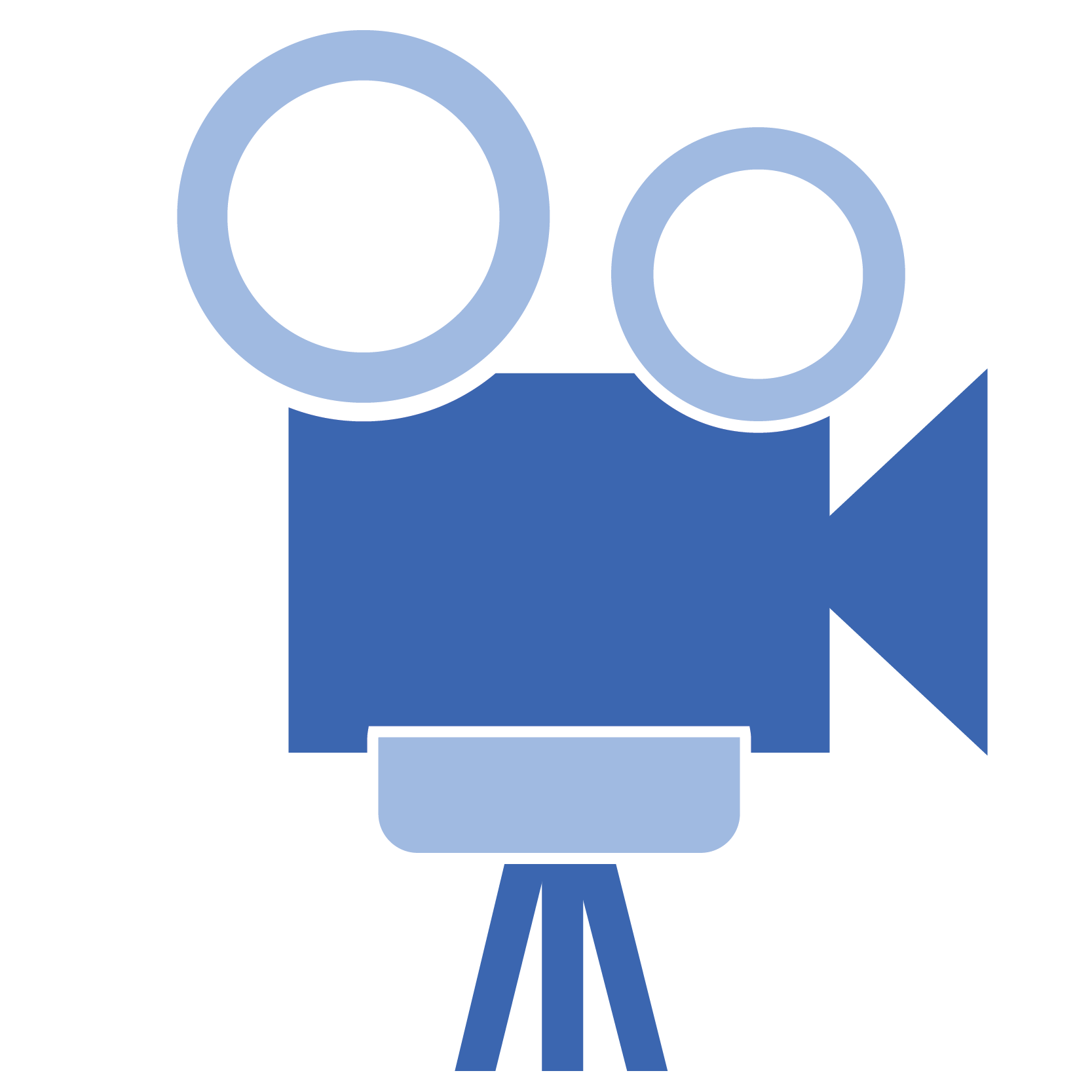
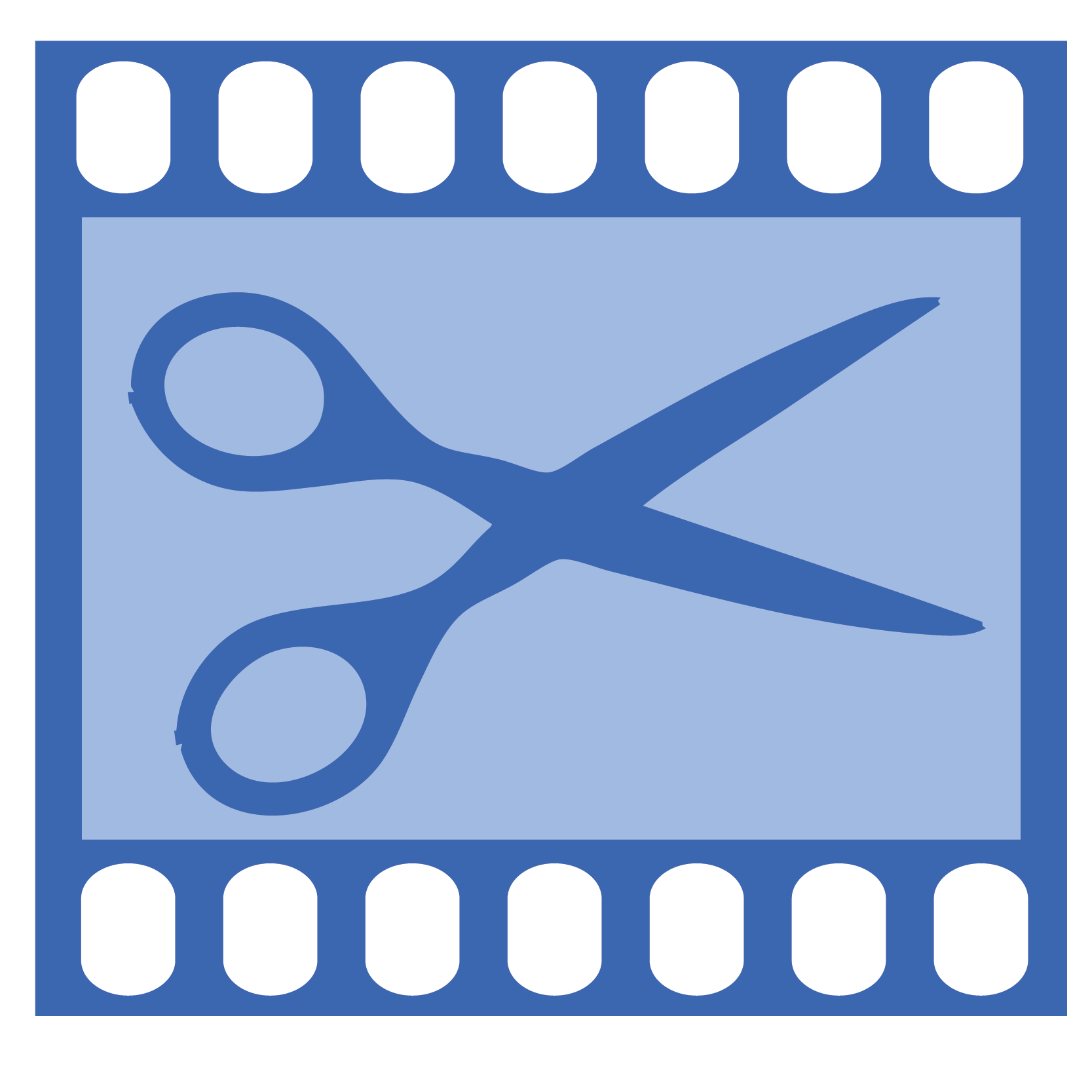
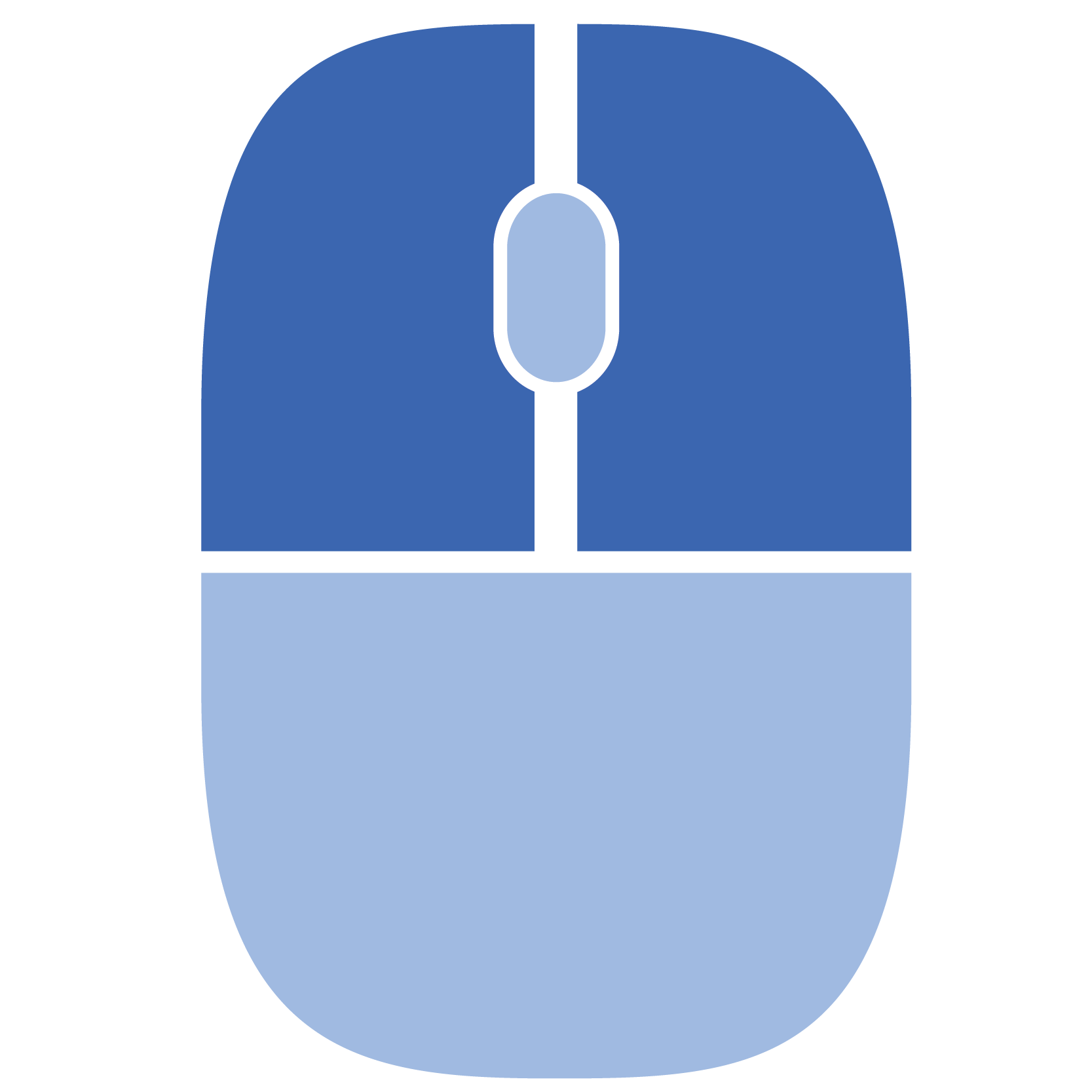
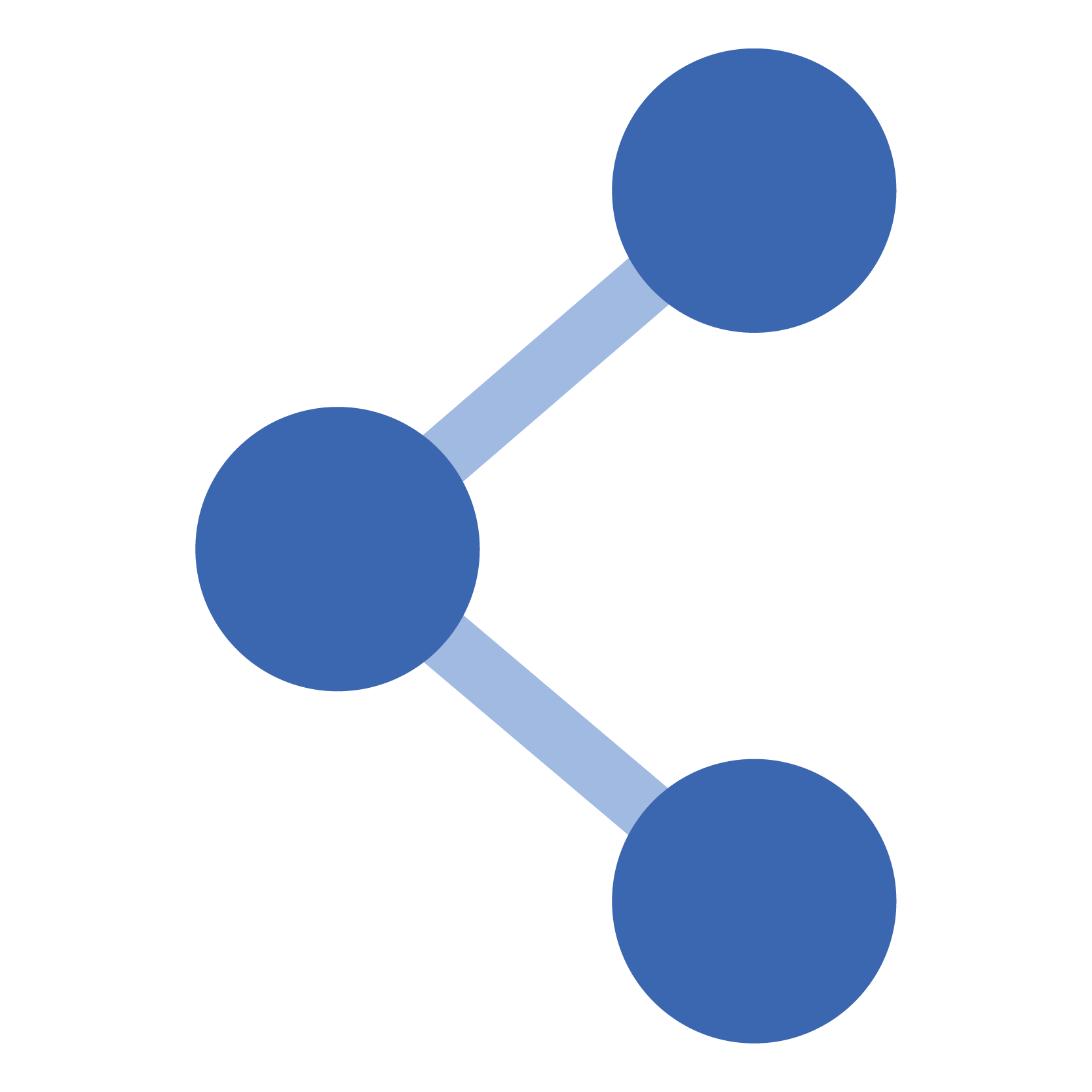
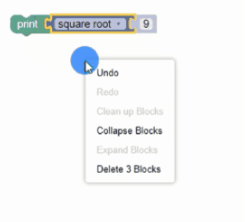
Video Comments
NOTE: Viewing, adding and replying to comments on videos can only be done on a computer or laptop. This capability is not currently available on the YuJa Mobile App.